The “VCRuntime140.dll is missing” is a known issue in the computers using Windows Operating System. However, this error can be rectified by following the given six methods. Generally, this error can occur due to several reasons.
For example, it might arise due to a faulty application or when a vcruntime.dll file is erased or altered by malevolent software present, or because of corrupted registry in the Windows operating system or because of an incomplete windows update.
But, there is nothing to worry as the given steps will help you to resolve the error. Most of the programs require dll files to perform a specific activity in Windows. Therefore, when required they are called upon by the applications.
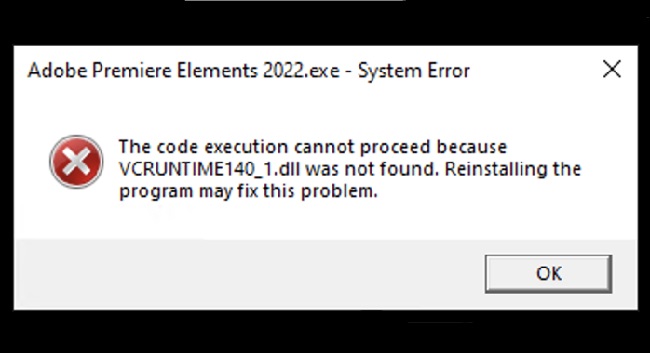
However, if the required dll file is missing then the application will fail to launch and throw the ‘missing dll file’ error. On the web, there are several resources available to provide the dll files, however, it is never a good practice to download these files as they can be outdated, corrupted or infected with malware.
Nevertheless, in case you get an error message, “VCRuntime140.dll is missing” while accessing any application it can be efficiently rectified by following the given methods.
Read Also:
What is VCRuntime140.dll?
Let’s start with definition of dll files to make it easy for you to understand the error message. DLL is a dynamic library file which is used for storing codes, data structures and subroutines for various windows programs. When an application needs a DLL file, it is loaded when required.
For example, when you are accessing paint to draw pictures, during that duration dll file required by MS Word is not loaded. Moreover, dll files can be accessed by multiple applications at the same time, which helps in conserving memory and thus improves the performance of the operating system.
For instance, one dll file can be used both by both printer and notepad simultaneously. It also allows the codes of the multiple applications to be edited at the same time, without making any changes in one particular application’s structure.
DLL files are similar to the exe files in structure, as both of them contain data, subroutine and codes. Following dll files are used most often while accessing various programs on Windows.
COMDLG32.DLL – It contains the code related to the dialogue boxes of the windows operating system.
GDI32.DLL – It contains the code related to the graphical devices subroutines which assists windows to create 2 dimensional objects.
KERNEL32.DLL – It takes care of the system memory management.
USER32.DLL – It contains the code to run Windows user interface components.
VCRuntime140.dll – It is a Visual C++ Re-distributable dll file. The size of the file is approximately 80Kb and it is present in the system32 folder. The applications which are developed on the Microsoft’s Visual Studio software design require this file to function.
As a result, if this file is missing or damaged, then the software build on Visual C++ Studio product would not be able to run accurately. Applications like Uplay Service, Piriform, Winfile, EcoCApp and WAMP are the most common ones, which use VCRuntime140.dll to execute various components of their code.
If you are receiving the error message while opening Adobe’s Creative Cloud, then it is due to the change of the application from Microsoft runtimes to Visual C++.
It is a common problem experienced by multiple users’. Moreover, it has also been informed by many users at different channels that an incomplete installation of Kodi also corrupts this file. In case you are receiving this error message, follow the given steps precisely to resolve the issue.
Causes of the ‘VCRuntime140.dll is Missing’ Error
The ‘VCRuntime140.dll is missing’ error can be attributed to several factors:
- Corrupted or Missing VCRuntime140.dll File: This is the most direct cause. The file may have been deleted accidentally, corrupted, or not installed with the application.
- Outdated Windows OS: An outdated Windows operating system may lack the necessary updates or patches required to support this DLL file.
- Faulty Application Installation: Improper or incomplete installation of an application that relies on this DLL file can result in the error.
- Malware or Virus Infection: Malware can sometimes corrupt or delete DLL files, including VCRuntime140.dll.
- Registry Issues: Problems in the Windows registry involving application paths and references can lead to DLL errors.
6 Ways to Fix VCRuntime140.dll is Missing Error
If you are unable to access any application because of the “VCRuntime140.dll is missing” error, following steps would be instrumental in resolving it. Ensure that all the steps are followed diligently, because even a minor mistake can corrupt your system.
Nonetheless, the methods provided below are most effective and simple to understand. They have proved to be most successful in resolving this issue.
Method 1- Reinstalling Visual C++ Redistributable For Visual Studio 2015 On Your Windows PC
Reinstalling the Visual C++ Redistributable for Visual Studio 2015 is the best resolution as the misplaced or corrupted VCRuntime140.dll is the major cause of the issue. Therefore, the most effective method to fix it is by reinstalling the file from a reliable source. Follow the below steps to reinstall the file-
Step 1: Go to Control Panel.
Step 2: Open Programs and features or uninstall a program (depending on the option you get).
Step 3: Search for Visual C++ Redistributable for Visual Studio 2015, right click on the program select change and then uninstall.
Step 4: Hover to the website-https://www.microsoft.com/en-in/download/details.aspx?id=48145. It’s the Microsoft official website, most genuine source to download the file from.
Step 5: Click on the button “Download”. A new page will open which shall have two exe files – vc_redist.x64.exe and vc_redist.x86.exe.
Step 6: Check the system type. Follow the given steps to know the version of your operating system.
Step 7: Open File Explorer.
Step 8: Right Click on “This PC”.
Step 9: Select the option Properties.
Step 10: It will open a new page with “System Properties”. You can find your system type mentioned there.
Step 11: Check if you are using 32 bit or a 64 bit operating system.
Step 12: Check the box next to vc_redist.x64.exe if you are using 64-bit operating system or check the box next to vc_redist.x86.exe if you are using the 32 bit operating system.
Step 13: After selecting the required version, click on next. It will download the file and it will be saved in the Downloads (You can also save it in another location).
Step 14: Go to Downloads or the desired location and double click on the file to install it, a dialogue box will appear, agree to the terms and conditions of the Microsoft after going through them.
Step 15: Select Install. This will ensure that Visual C++ Redistributable is installed on the system.
Step 16: Reboot the system.
Try accessing the application again.
Method 2– Repairing The Microsoft Visual C++ 2015 Redistributable
Step 1: Go to Windows and open Control Panel.
Step 2: Click on Program and Features or uninstall a program (depending on the option which you are getting).
Step 3: Right Click on the Microsoft Visual C++ 2015 Redistributable and select change.
Step 4: A wizard will open, ensure that you select the option REPAIR and not UNINSTALL
Step 5: Reboot the system after the repair process has completed.
Method 3 – Checking the System For Malware
In case the issue is still not resolved after reinstalling and repairing the Microsoft Visual C++ 2015 Redistributable, it indicates that the system might be affected with some kind of malware or virus.
The best practice would be to scan the system thoroughly using trustworthy anti-virus software. Analyze the scan results and ensure that there is no virus or malware present in the system.
Method 4 – Reinstalling The Program Displaying The Error
In case, you still get error even after following all the above given steps, then you should reinstall the application or software that is causing this error. It might be due to a broken or a faulty installation of the software, because of which it is unable to establish its dependency on the Visual C++ 2015 Redistributable file.
Therefore the best approach would be to reinstall the faulty software. For instance, if you are getting the error message while accessing Adobe Reader, then you should reinstall the Adobe Reader.
Method 5 – Installing Windows Updates
It is crucial that the operating system should be updated in order to protect the system from any malevolent attacks. The system updates not only install new features on the system, but also fix any prevailing issue.
Step 1: Click on Window and search for “check updates”.
Step 2: Install all the pending and latest updates.
Step 3: Reboot the system.
Method 6 – Run The System File Checker
The corrupted system files can also be an underlying cause of this error message.
Step 1: In order to confirm if there are any damaged or malicious files, click on windows and search for cmd, and then right click on it and select ran as administrator.
Step 2: The command prompt windows would launch with escalated privilege and then run the command sfc/scannow.
This process is time-consuming as the system will scan all the files and will automatically rectify any damaged or corrupted files.
Step 3: Once the process is completed, restart the system.
FAQs
- Is downloading DLL files from the internet safe?
- It’s generally safer to reinstall the Visual C++ Redistributable or the application itself rather than downloading DLL files from the internet, which can be risky.
- Can this error prevent applications from running?
- Yes, applications that depend on VCRuntime140.dll may not run or function correctly without it.
- Should I try editing the registry manually to fix the error?
- Manual registry editing is not recommended unless you are experienced, as incorrect changes can cause serious system problems.
Read Also:
Conclusion
To sum up, the above methods are the most effective and successful in resolving the “VCRuntime140.dll is missing” error as they have been tried and tested on multiple systems. Be cautious of the different methods available on the internet, as they might suggest you to download the file from an unknown or a non-trusted source which may infect your system with virus and damage other working applications.
We are hopeful that the given methods would prove helpful in resolving the error message of the “VCRuntime140.dll is missing” error while accessing any application. Please write to us in case of any queries related to the above-discussed methods.