Failed to initialize renderer. Your display does not support the selected resolution. Please set a different resolution in Skyrim’s Launcher under ‘Display Settings’. The following is the error you may often run into while playing the skyrim game, the reason being that the resolution in which you are trying display it in is not correct.
The problem may arise either due to some error in the game itself or there might be some error in the very graphic driver of your hardware i.e. it may be Unupdated or carry corrupted files, and thus the game is unable to read it.
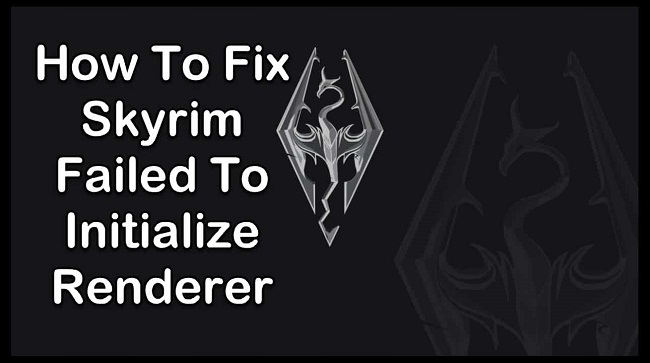
When the game is being installed in your computer it accesses your video Card to whether it can initialize its Files into it and also checks if it holds the actual required tech, so basically when it is unable to read your video card in some way or the other an error is being displayed on your screen.
Read Also:
- Discord Overlay Not Working
- VAC Was Unable To Verify The Game Session
- io.netty.channel.AbstractChannel$AnnotatedConnectException
Understanding the Error
Definition
The “Failed to Initialize Renderer” error in Skyrim is a frustrating issue that arises when the game fails to initiate its rendering engine properly. This error typically manifests as a message displayed to the player upon attempting to launch the game, signaling a critical failure in the graphical rendering process.
Technical Context
In technical terms, the rendering engine is a crucial component of any video game responsible for generating the visuals displayed on the player’s screen. When Skyrim encounters difficulties initializing its renderer, it indicates an underlying issue with the game’s ability to properly interface with the player’s graphics hardware or software.
Causes of the Error
Several factors can contribute to the occurrence of the “Failed to Initialize Renderer” error in Skyrim:
- Outdated Graphics Drivers: Incompatibility between the game and outdated graphics drivers can lead to rendering errors.
- Graphics Card Compatibility: Certain graphics cards may encounter compatibility issues with Skyrim’s rendering engine.
- Corrupted Game Files: Corrupted installation files or mods can disrupt the rendering process, triggering the error.
- Overclocked Hardware: Overclocking graphics hardware beyond its stable limits can result in rendering failures.
- Software Conflicts: Conflicts with other software running on the player’s system, such as overlay programs or third-party mods, can interfere with Skyrim’s rendering process.
5 Ways to Fix Skyrim Failed to Initialize Renderer Error
SOLUTION 1- POWER CYCLING YOUR COMPUTER
Power cycling refers to the very process of rebooting your computer i.e. shutting it down and then on it again. You can proceed it simply by shutting down the system, removing connected wires if any. followed by Removing the battery of your computer and then place it again.
Restart the computer by switching it on, pressing the start button for a while – 2 to 3 seconds, and waiting for it to reinitialise its software and files. When we reboot the system it helps it in reviving its configurational parameters and resolving any unupdated or pending modules.
So, after it properly opens up again connect your program again to the system and check if the issue is resolved.
SOLUTION 2 – INSTALLING AND UPDATING THE MODS OR LATEST PATCHES
Mod is derived from the word “modifying”, thus in terns of following context “modifying the game”. Using the mod feature the player is free to modify certain charecteristics or aspects of the game such as objects, characters etc.
Therefore, sometimes these modifications may cause problems in launching the game, use of mod creates error since it alters the original files or the core system of the program, so if you are facing an error it is advised to remove any later added mod and restarting of the game.
Still if the program displays an error, try visiting the official page and install the latest updated patches, it may help you in fixing bugs, if any. Further after updating it, restart the system again and launch the game to check.
SOLUTION 3 – LAUNCHING IN WINDOWED MOD
The windowed mode option available to the user allows him to open the game or the program in a window that is resizable just like any other application on the system. Thus a windowed mode might be the solution for you!
You simply need to follow the given steps,
Step 1- open the Skyrim launcher and select the “OPTIONS” option on the mainscreen.
Step 2- a dialogue box appears on the screen next, check mark the “ Windowed mode” option in the bottom left corner of it.
Step 3- As soon as you click on the “Apply”, the system will automatically apply the changes made in the program. Soon after it try launching the game again.
Note: You can also try altering the resolution and check, also some times checking and then unchecking the windowed mode option has shown to give solution to the problem.
SOLUTION 4 – DELETING GAME FILES
Before blaming the device driver, we can try deleting some game preferences and relaunching the game. The game directly builds and creates new default files in the absence of any game preferences whdn the game is relaunched.
You need to follow the given steps,
Step 1 – close the complete game and search for where you have installed the Steam in the directory and remove “appcache” Folder, ( Don’t worry as discussed earlier on relaunching the game will create new defaults)
Step 2 – Now move to Skyrim directory,
This pc< Documents < My Games <Skyrim
Step 3 – now delete these two files,
( Skyrim.ini and Skyrimprefs.ini )
Next, shut down the system and relaunch the program and check if the error is still showing up.
SOLUTION 5 – UPDATING GRAPHIC DRIVERS
The graphic card can be updated either manually or automatically. So now since we have tried it all finally its time to recheck if there is any fault with with the graphic card of your system since it plays very important role in communication that takes place between the video card of the computer and the game or the program.
So if the graphic card of your system is outdated or missing, you may receive an error message as soon as the game is launched. Firstly, in the manual method you need to visit the manufacturer’s official site of that of your graphic card.
Next, find the suitable drive which is compatible with your Windows OS and processor type, and install it in your computer.
NOTE – the following method may require assistance of a professional as it is required to made sure that files you are installing do not hold any unwanted attachments or bugs, also it may take time and some specific computer skills.
Secondly, if you can choose to go by automatic method
Also before updating, we can try installing the default drivers.
- Get your system in the Safe Mode, type “msc” In the dialogue box and proceed. Find Display Adapter, right click on your adapter and click on Uninstall device to select it.
- Get your computer back to the normal mode and press Window + R, type “msc” in the dialogue box and proceed by pressing enter. If the default drivers are still not installed, right click in any empty space and select “ Scan for hardware changes”. Check again if the game has started working.
- Still not starting? Do not worry, carry on.
Ad already discussed above either do it manually or automatically.
Thus if you choose to go for automatic update, you may allow Windows to itself download or install the latest version on its on By first reaching “Update driver” and searching for “Search automatically for updated driver software”
Preventive Measures
To prevent the recurrence of the “Failed to Initialize Renderer” error in Skyrim, players can take the following precautions:
- Regular Updates: Keep graphics drivers and Skyrim itself updated to ensure compatibility and stability.
- Careful Modding: Exercise caution when installing mods, ensuring compatibility with your version of Skyrim and other installed mods.
- Stable Hardware Configuration: Avoid overclocking graphics hardware beyond its stable limits to prevent rendering errors.
- Minimal Software Interference: Minimize the use of overlay programs or third-party software that may conflict with Skyrim’s rendering engine.
Legal and Security Considerations
- Official Sources: Only download graphics drivers and game mods from reputable sources to avoid potential security risks.
- System Integrity: Regularly scan your system for malware or malicious software that may compromise the security and stability of your gaming environment.
FAQs
- Can the “Failed to Initialize Renderer” error occur with other games?
- Yes, similar rendering errors can occur in other games due to a variety of factors, including outdated drivers and software conflicts.
- Should I attempt to overclock my graphics hardware to improve performance in Skyrim?
- No, overclocking can destabilize your system and lead to rendering errors and other issues. It’s best to stick with stable clock speeds recommended by the manufacturer.
- Is it safe to download mods from third-party websites?
- It’s generally safer to download mods from official modding communities or platforms like Nexus Mods, as they undergo scrutiny and testing by the community.
In summary, the “Failed to Initialize Renderer” error in Skyrim can be overcome with patience, diligence, and a methodical approach to troubleshooting.
By following the outlined solutions and preventive measures, players can minimize the occurrence of this error and enjoy a smoother and more immersive gaming experience in the world of Skyrim.
Read Also:
Conclusion
The “Failed to Initialize Renderer” error in Skyrim can be a frustrating obstacle for players seeking to immerse themselves in the game’s richly detailed world. By understanding its underlying causes and implementing the appropriate troubleshooting steps, players can overcome this error and continue their adventures in the land of Tamriel uninterrupted.
With careful attention to graphics drivers, software conflicts, and system stability, players can ensure a smoother and more enjoyable Skyrim experience.